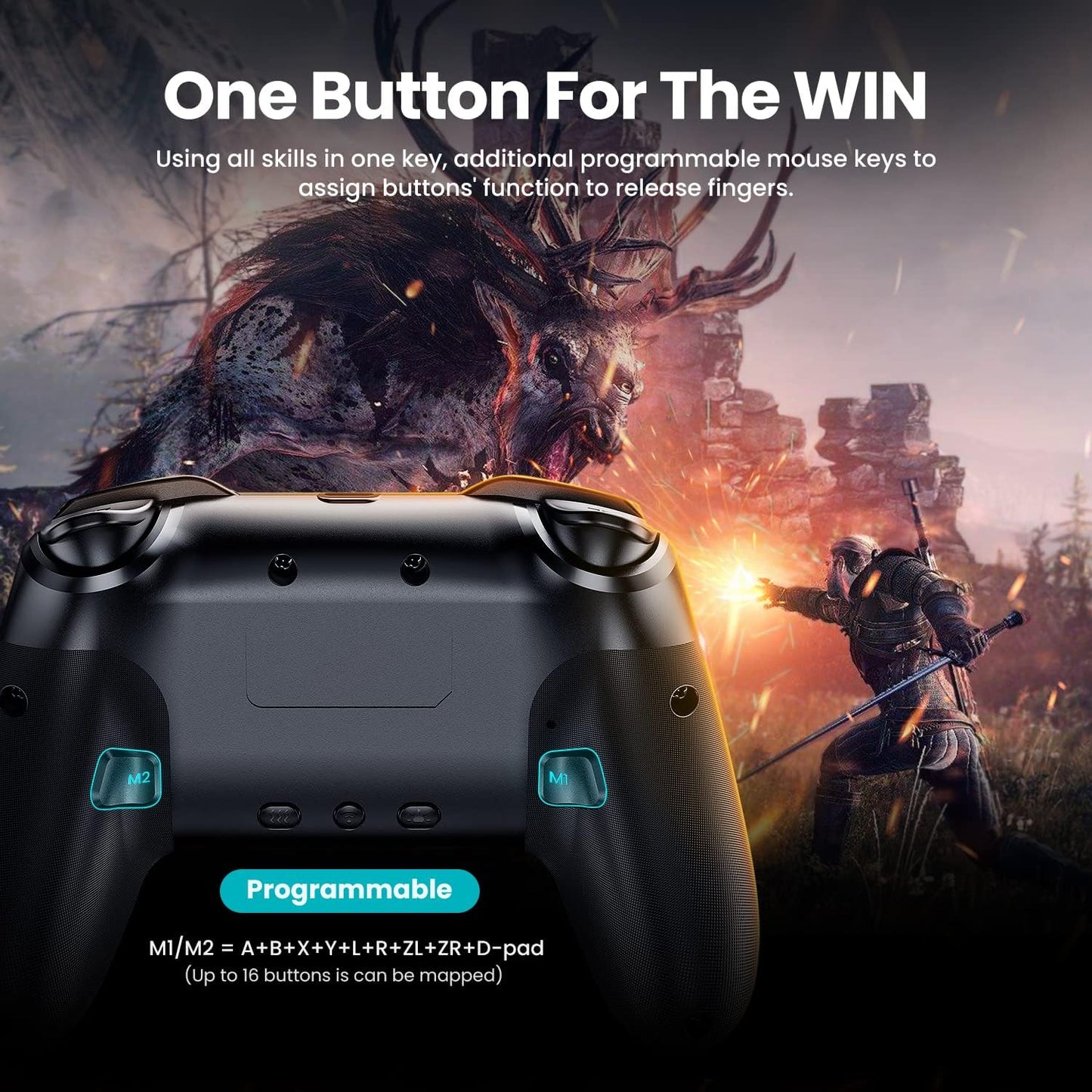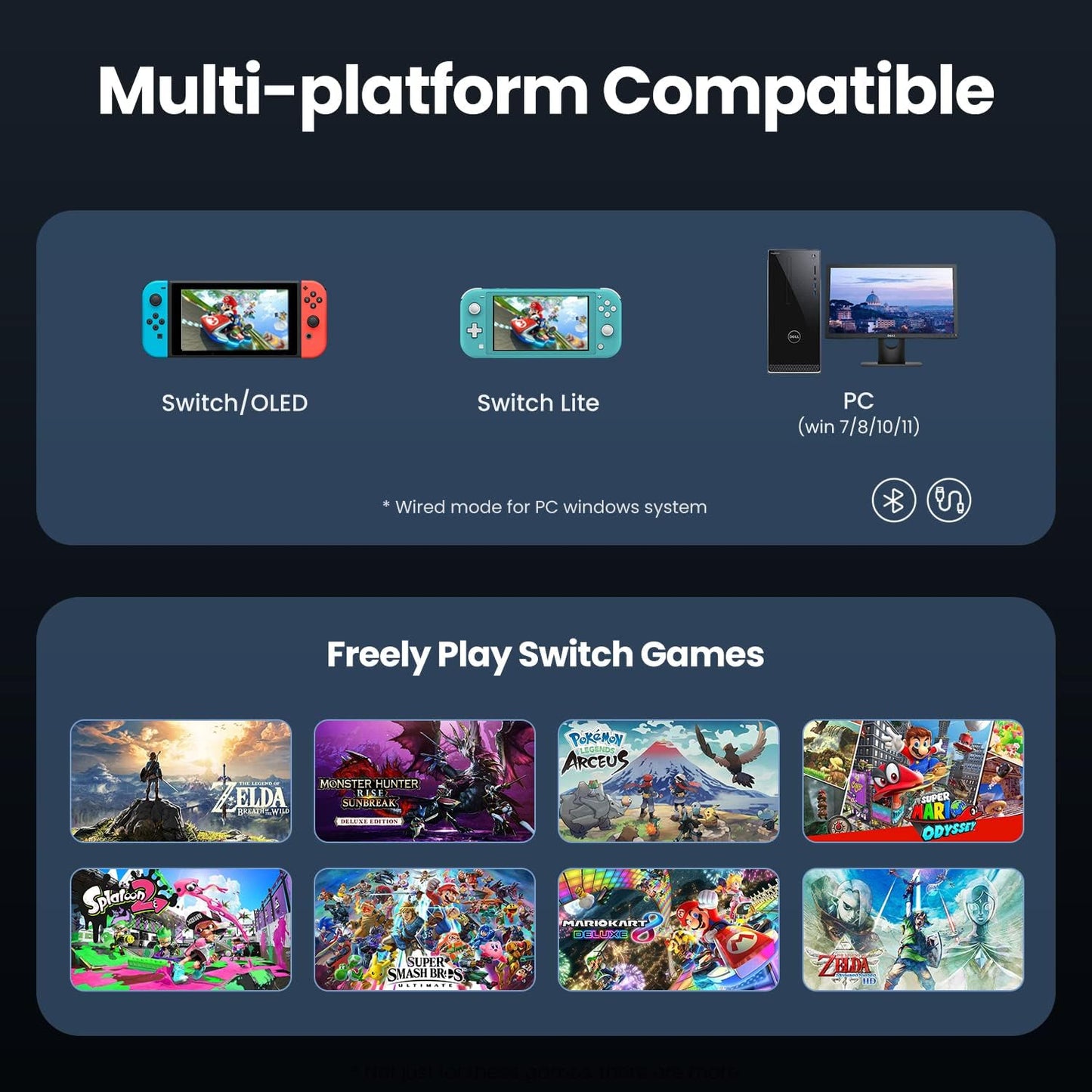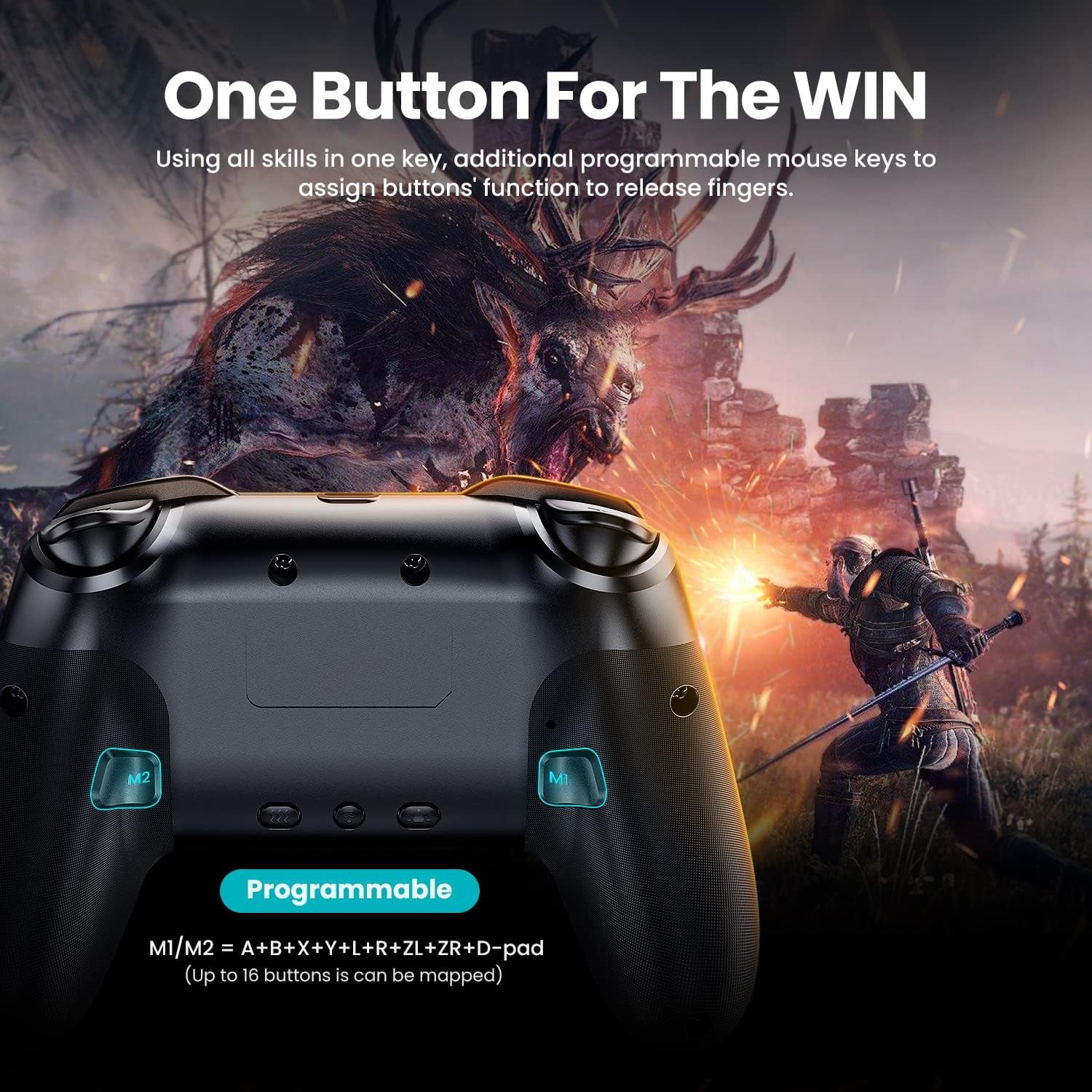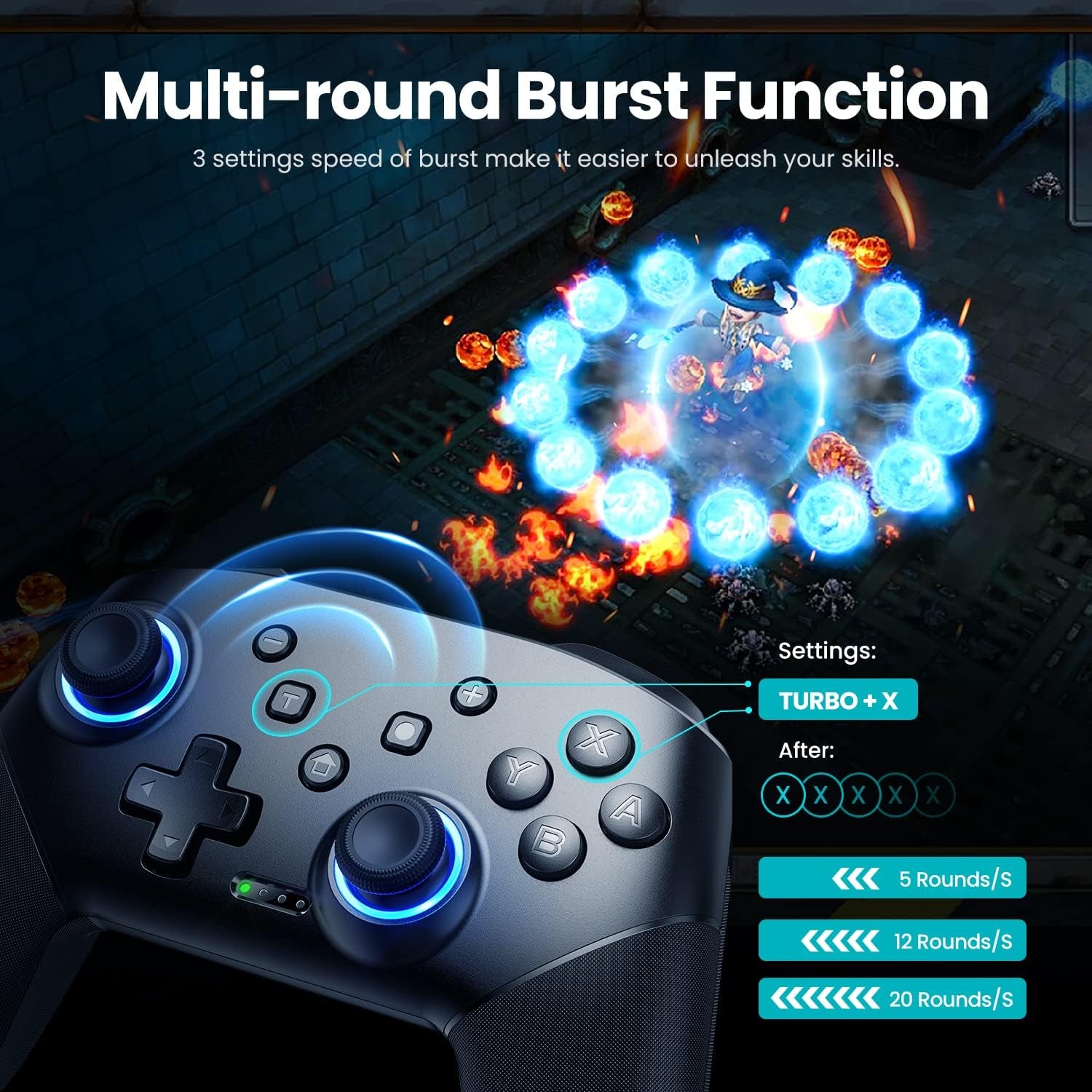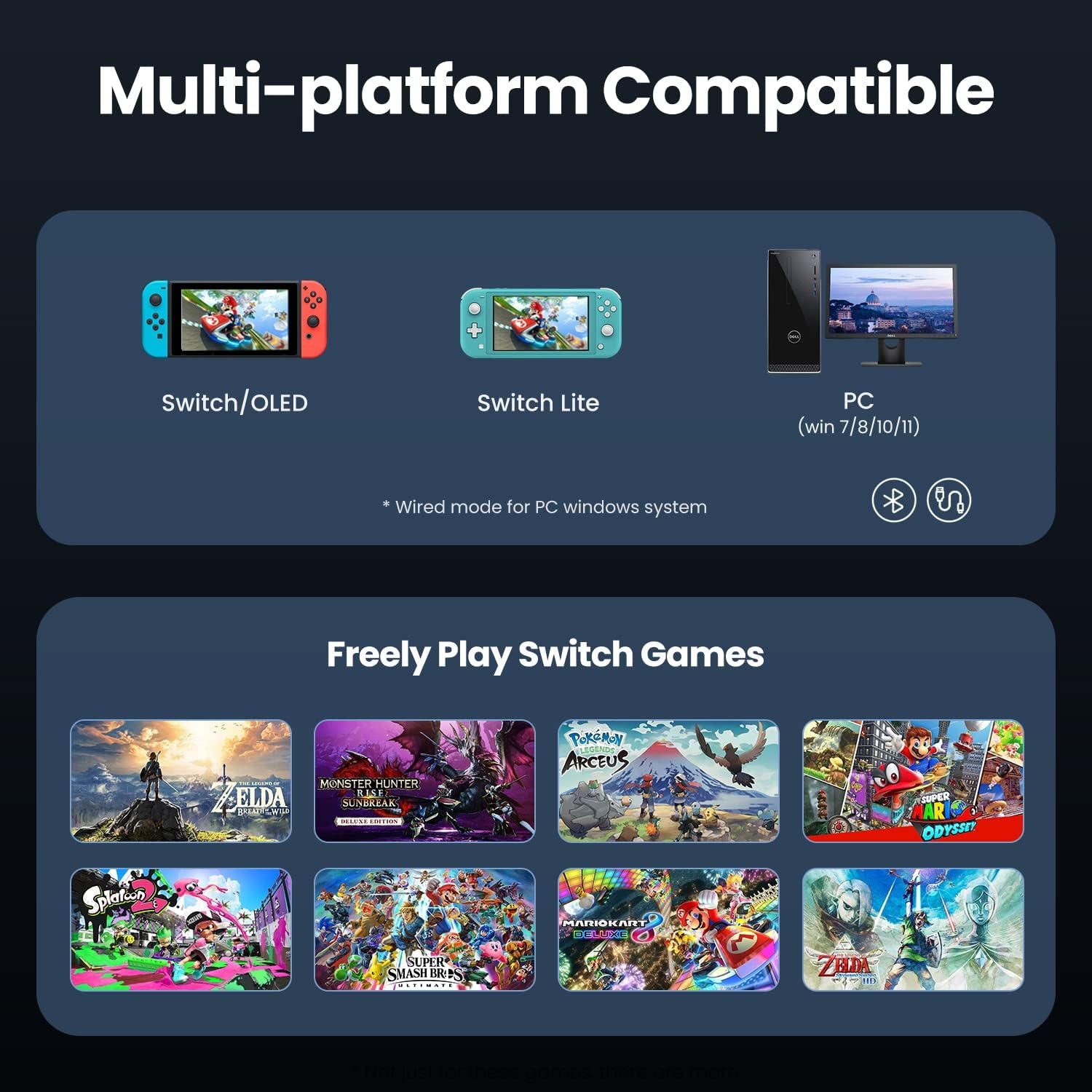AHAYTOP
Switch Controllers Wireless, Compatible with Switch Pro Controllers for Switch/Switch Lite/Oled/Pc, One-Key Pairing Gamepad with 9-Color RGB Leds 1000Mah Battery 6-Axis Motion Wake up Function
Switch Controllers Wireless, Compatible with Switch Pro Controllers for Switch/Switch Lite/Oled/Pc, One-Key Pairing Gamepad with 9-Color RGB Leds 1000Mah Battery 6-Axis Motion Wake up Function
Couldn't load pickup availability
- Compatible with Devices Switch: Pro controller is perfectly compatible with Switch/Lite/OLED/Android/IOS/PC, PC need a cable, works for all Switch games and multi device games for up to four players
- 9 Colors and 3 Modes: The joysticks of our wireless switch controller is designed with 8 colors and 1 rainbow RGB light; 3 switching lighting modes, Strobe Mode: rainbow-color LEDs flash quickly; Breathing Mode: 8 colors are slowly cycled; Static Mode: keep one color you choose
- 6 Axis Gyro Sensor: Programmable function allows you to map more than 1 button' function to M1 or M2 key; 2 Mapping modes: single programming mapping; multiple programming mapping; Turbo button with 3 burst speeds: 5 shots/s, 12 shots/s, 25 shots/s; The mechanical touch is very comfortable
- 4 Speeds HD Vibration and Ergonomic Design: Built-in dual vibration motors with 4 levels vibration feedback: none, weak, medium, strong, 0% to 100%; One click to adjust the vibration mode to fit your preference; Share button help you take screenshots and videos
- 1000mAh Long Lasting: New updated 1000 mAh battery for longer gaming time, about 10-15 hours; Wake-up function: Press the HOME button to wake up the console; 2 Pairing Methods: Y and HOME, or One Key pairing; 33 FT transmission range allows play games freely
Product Description
Compatible with Switch/Switch Pro Controller/Switch Lite Controller/OLED/PC
3 Lighting Modes of Joysticks
Strobe Mode
Press the "LED" and "+" button at the same time, the LEDs flash quickly (colors changed cyclically), like Disco. Press them again to close the light mode.
Breathing Mode
Press the "LED" and "+" button for the third time to enter breathing mode. The 8 light colors of the joysticks will automatically cycled slowly one by one.
Static Mode
Press the ''LED'' button to enter static mode. The joysticks will keep that color you choose. Each time the ''LED'' is pressed, the joystick takes on a different color (Order: rainbow-red-orange-yellow-green-blue-cyan-purple-white-off).
Turn off The Light: Press the "LED" and "L3" button twice.
Our controller has the overall better option in terms of comfort, efficiency, sensitivity and durability.
Compatible with Switch Wireless Controller
M1/M2 Custom Macro Editor
The pro controller comes with a macro mode built in, where you can easily change the buttons.
Press M1/M2 and "-" : Only one button value can be mapped to the back button under the Mapping Mode.
Press M1/M2 and "+" : Define up to 16 button values to the back buttons in macro definition mode.
The default M1 and M2 have no button function value.
Map Buttons to M1 or M2 Key
1. Press M1/M2 and "+" at the same time for 2-3s. Once the controller vibrates, the RGB lights of the joysticks turn white and flash slowly.
2. Press the buttons you want to map one by one (A/B/X/Y/L/R/ZL/ZR/Z3/L3/up/down/left/right), and the RGB lights of the left and right joysticks flash from slowly to frequently, indicating that the function buttons to be mapped have been selected.
3. Press M1 or M2 key (of which to be programmed) to confirm. Once the controller vibrates, the mapping is complete.
Close Programmable Function
Press "T" and "-" buttons for 3s. Once the controller vibrates, the setting is cleared and M1/M2 has no button function value added.
Pair with Switch - Wireless Mode (2 Ways: (1) One-click Pairing (2) Y+HOME button)
1. Turn on the console, click on 'Controller'一'Change grip/sequence';
2. Press and hold the Pairing key or "Y"+HOME button of the controller for 2-3s to enter the pairing state. The LEDs flash quickly and then been on.
Pair with PC - Wired Mode (Note: You could play PC games on Steam, but Not support all.)
1. Connect the controller to the pc with a USB cable. The LED1 and LED4 will flash slowly, and then it is successfully connected;
2. The controller defaults to Xinput mode on the PC side, and the keys are not XB 360 key layout;
3. Press and hold the HOME button for 3s, it can be converted from Xinput to the Dinput mode. LED1 and LED3 been on at the same time.
Compatible with Wireless Switch Pro Controller
Share